
Sergio, Ewane Ebouele 2024-11-13 22:33:03 EST
A shiny app used to check values differencies between two dataframe.
This app has four main tabs :
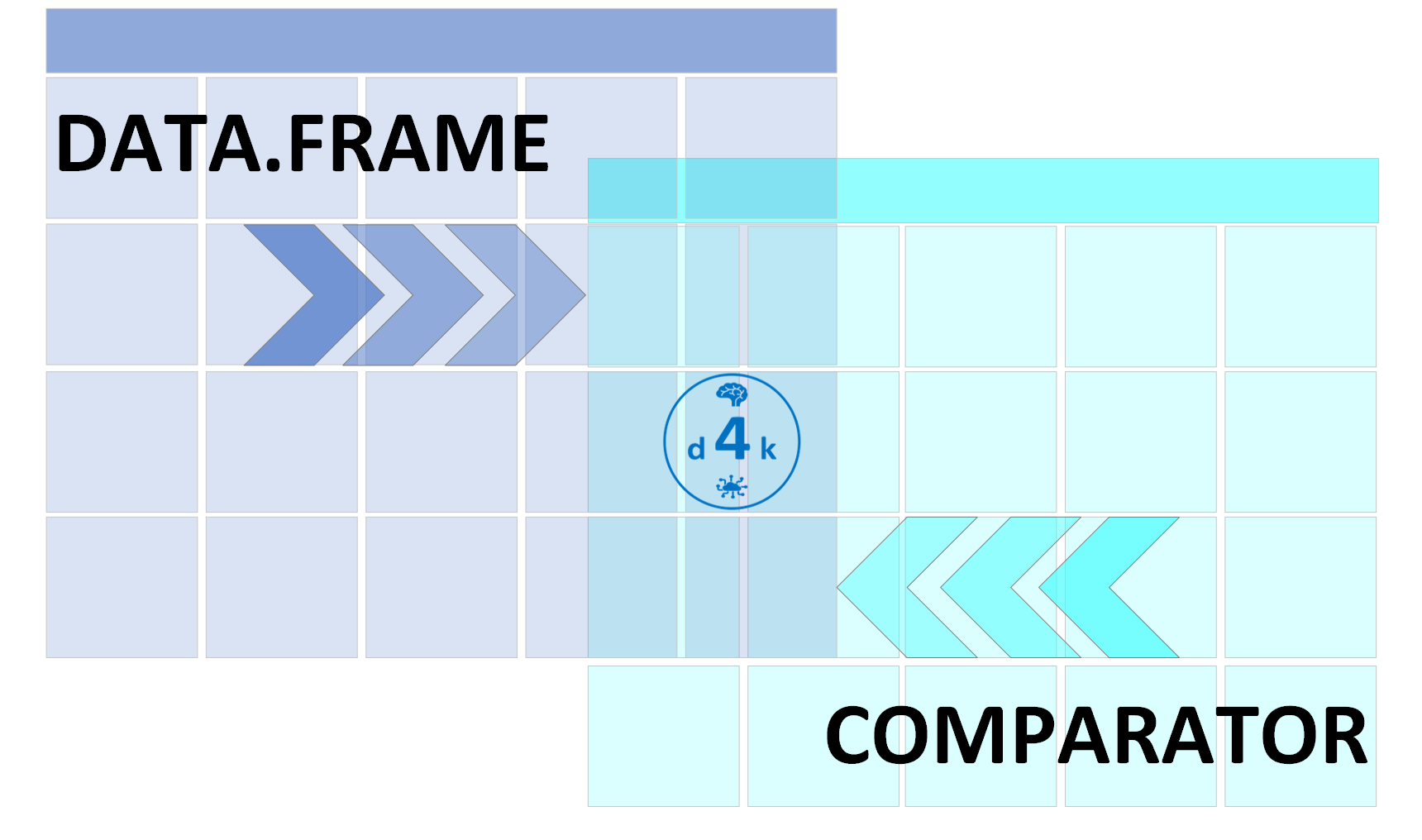
This tab allows user to load data and run the comparison of loaded
data.
INPUTS : Upload inputs help to load data in the app. The extensions
accepted here are : .csv, .tsv and .rds. The maximum size of loaded
files is 50Mb.
After the user load the data, he can heat on ‘>COMPARE’ button to run
the comparison. The value box bellow the input box will shows the
percentage of difference and will be colored according to the
value.
OUTPUTS : A high level description of data loaded through the uploader.
Here, user may find : variables names, variables types, the complete
rate, the distribution or the number of unique values.
This tab allows user to read the first results of the
comparison.
OUTPUTS : several tables are displayed here :
-> table of input data dimension, which shows the number of rows and
columns of data to compare
-> table of comparison summary, which shows values of comparison
indicator
-> table of number of difference by variable, which shows the number
of difference by variables in data
-> table of variables not compared, which shows the variables of each
input data which are not compare to others.
This tab allows user to read the differences between input data cell
by cell.
OUTPUTS : several tables are displayed here :
-> table of attributes, which shows non identical attributes between
the two data
-> table of not shared variables, which shows variables in X but not
in Y and present in Y but not in X
-> table of not shared observations, which shows the observations not
shared between the two data
-> table of detected differences, which shows all the differences in
the data row by row.
This tab allows the user to compile the html report and download it in his local storage. INPUT : Several fields are shown here: -> Title of the report : User need to provide a title to the report. -> Author name : user need to provide his name here -> Report context : User need to provide a small paragraph which describes the context or purpose of the report OUTPUTS : After clicking on ‘RUN’ button, the html report will appear at the middle of the boby and a ‘SAVE’ button will appear to download the report. NOTE : This report is interactive. user can updates it by entering new values and clicks on ‘RUN’.